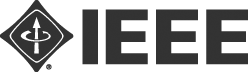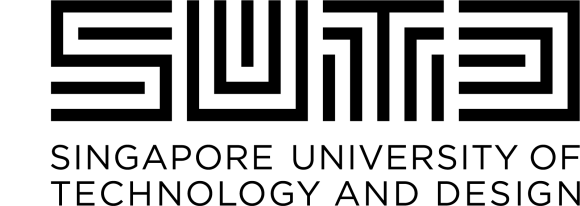Each paper in the main symposium is allocated 20 minutes for presentation. ComSoc is using the Duetone platform for storing all recorded presentations.
- Visit https://smartgridcomm.info/ click “Sign In”, and then click “Sign Up”.
- Sign up with your name, affiliation, email address, and the confirmation number that you were provided when you registered.
- In the activation email you receive, click the link to activate the account.
- Sign in to your account.
- Click your avatar on the top right corner, then select “Papers”. You will then see a list of papers you have authored. If you do not see your papers, click the “Add all your authored papers and talks to this list” button. You may also add your paper manually by entering your EDAS paper number.
- Click the 'Upload Video’ button (for talk videos) and the ‘Upload Slides” button (for slides).
- For uploading videos, click “Select your video as an MP4 file”, select your video file, and then click “Upload”. After the upload is completed successfully, you will receive a confirmation email message. The video will not be available to attendees in the conference until it is approved by the conference chairs. You will receive another email message when your video is approved.
- For uploading slides, follow similar steps as (7) above.
- You should now be able to download your video by clicking the “Video” Button and verify that the upload is indeed successful. You will also receive an email message letting you know that your video/slides have been successfully uploaded. Please note that the conference organizers will need to approve the video and slides you uploaded before they can be available in the online conference website.
The conference will have a hybrid format. This means that as first option you can physically present your paper in Singapore. If this is not possible, you should be ready to present your paper live remotely.
In case you opt for the virtual participation and presentation, we ask you also to provide a 15-18 minute video that could be used in case of communication disruptions at the time of your scheduled presentation. This should be considered as a back-up to your live virtual presentation at the time scheduled in the program.
SUMMARY OF PRESENTER’S RESPONSIBILITIES FOR VIRTUAL PARTICIPATION
Record a 15-18 minute video of your talk. (The video must not exceed 18 minutes so as to allow sufficient time for Q&A.)
Upload the video to the virtual conference site (link will be provided soon).
Upload slides (PDF) to the virtual conference site.
HOW TO PREPARE A RECORDING OF YOUR TALK
There are several ways to record a talk, including the following:
- Zoom local recording
- Voice over PowerPoint
- WebEx, Skype, Google Meet, Gotomeeting, and Microsoft Teams can also be used to record a video
Length: maximum 18 minutes
Format: MP4 only
Bitrate: Less than or equal to 1Mbps. To check the bit rate on Windows, right click on the file name, click on properties, go to the details tab, and look for total bitrate.
Maximum resolution: 720p HD
Name your file as follows: SID_PAPER.mp4, where SID is your session ID, and PAPER the code of your paper from EDAS.
TIPS FOR RECORDING
Use as quiet an area as possible.
Avoid areas that have echo — small rooms are best.
Sound dampening with carpeting, curtains, furniture.
Good headset with microphone close to your mouth BUT away from direct line of mouth to reduce “pops”. Avoid using default built-in microphone on computer.
Do a short test recording and review the sound and picture quality. Make adjustments if needed. Remember, poor sound quality makes it difficult for people to understand your work.
VIDEO AND SLIDES UPLOAD INSTRUCTIONS
Instructions will be provided as soon as the site for upload will be available
INITIAL ZOOM SETUP
Please install Zoom in advance
For a stable connection to the meeting, please check the Zoom Webinar Best Practices and Resources.
HOW TO JOIN THE SESSION
View the password-protected Virtual Program page and find your session. You will be provided with the required credentials before the conference starts.
Click on the session link to join the meeting.
If you are joining the Session before the Host has started the meeting, please wait in the lobby until the Host starts the Session.
Inform the Host about your presence if you are a presenter.
DURING THE SESSION
Mute your microphone when you are not speaking
When the session Chair invites you to start your presentation, unmute your microphone and give your presentation. In case of technical issues, we will start the recording you uploaded.
Answer questions during the Q&A.